# Views
# Login
The Login views allows users to setup a login page instantly. There are a few variations available, the usage of which is explained below.
# Variation 1
The Variation 1 creates a simple, responsive login page layout with a left and right div. The view features a hero image as well.
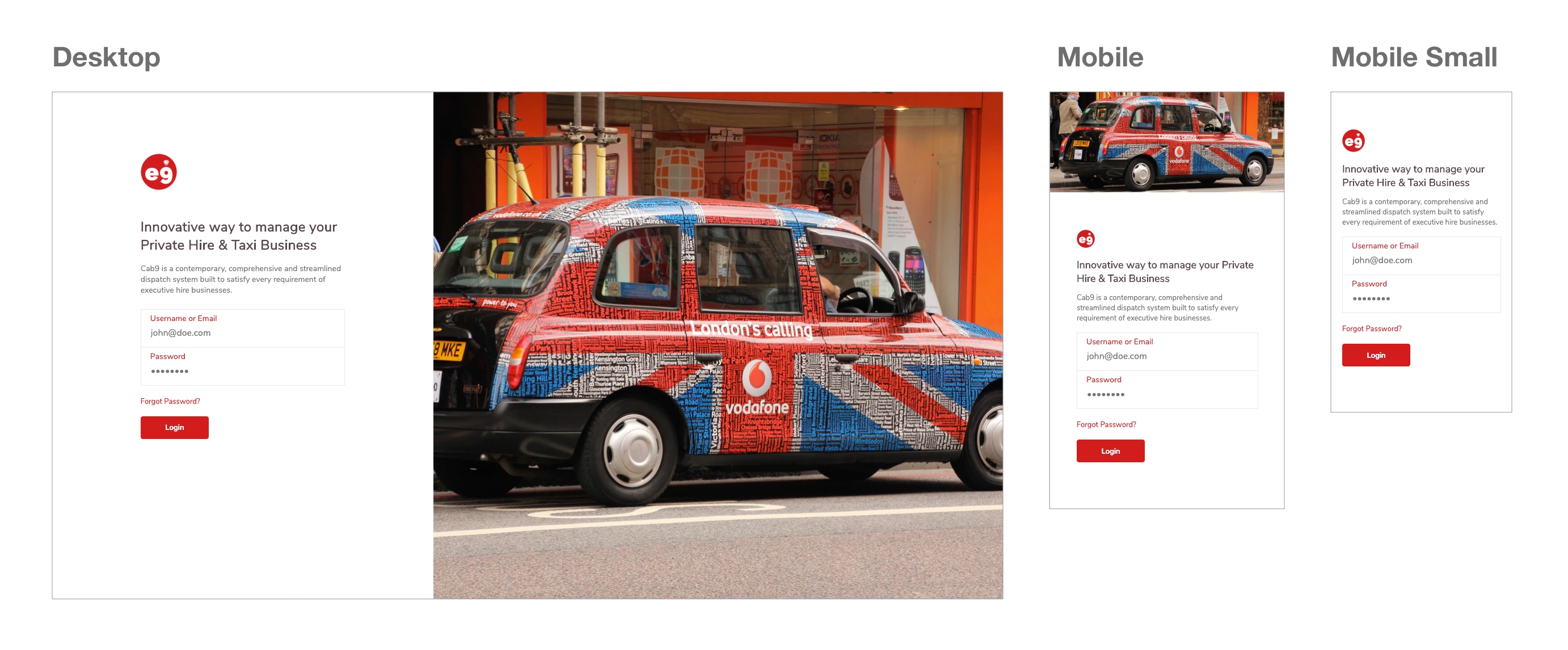 A list of customisable properties are below:
A list of customisable properties are below:
| Property | Type | Description |
|---|---|---|
| brand-primary | String | The default accent colour. Default #000000. |
| title-text | String | The title text for the page. |
| sub-title-text | String | The subtitle text for the page. |
| text-dark-color | String | The dark text colour of the page. This colour is also used for the title. |
| text-light-color | String | The light text colour of the page. This colour is also used for the sub title. |
| background-image | String | The background image for the page. |
| :on-click-fn | Function | The OnClick function override. |
TIP
The login parameters are username and password.
Code
<template>
<LoginVariation1
brand-primary="#d21d1d"
brand-logo-url="https://cab9.app/includes/images/logo.png"
title-text="Innovative way to manage your Private Hire & Taxi Business"
sub-title-text="Cab9 is a contemporary, comprehensive and streamlined dispatch system built to satisfy every requirement of executive hire businesses."
text-dark="#e90000"
text-light="#9e9e9e"
background-image="https://images.unsplash.com/photo-1526527736852-326fd1380c1b?ixlib=rb-1.2.1&ixid=eyJhcHBfaWQiOjEyMDd9&auto=format&fit=crop&w=1350&q=80"
:on-click-fn="loginButtonClicked">
</LoginVariation1>
</template>
<script>
import {LoginVariation1} from '@e9ine/vue_components';
export default {
name: 'Login',
components: {
LoginVariation1
},
methods: {
loginButtonClicked(username, password) {
console.info(`Username is :${username}`);
console.info(`Password is :${password}`);
}
}
};
</script>
# Layouts
The Layouts views allows users to setup the page layouts for a project instantly. There are a few variations available, the usage of which is explained below.
# Variation-1
The Variation 1 creates a simple, responsive page layout with a sidebar on the left, a topbar, an optional breadcrumbs bar, all of which are configurable using slots. The content area has a <router-view> that renders the matched component for the given path.
# Slots
sidebar: Use the sidebar slot to add a sidebar to the layout. You can use the Sidebar component inside the slot or add your own custom content.
topbar: Use the topbar slot to add a topbar to the layout. You can use the Topbar component inside the slot or add your own custom content.
breadcrumbs: Use the breadcrumbs slot to add breadcrumbs to the layout for easier navigation. You can use the Breadcrumbs component inside the slot or add your own custom content.
A list of customisable properties are below:
| Property | Type | Description |
|---|---|---|
| router-view-key | String | Pass a dynamic key to hot reload data within the router-view. |
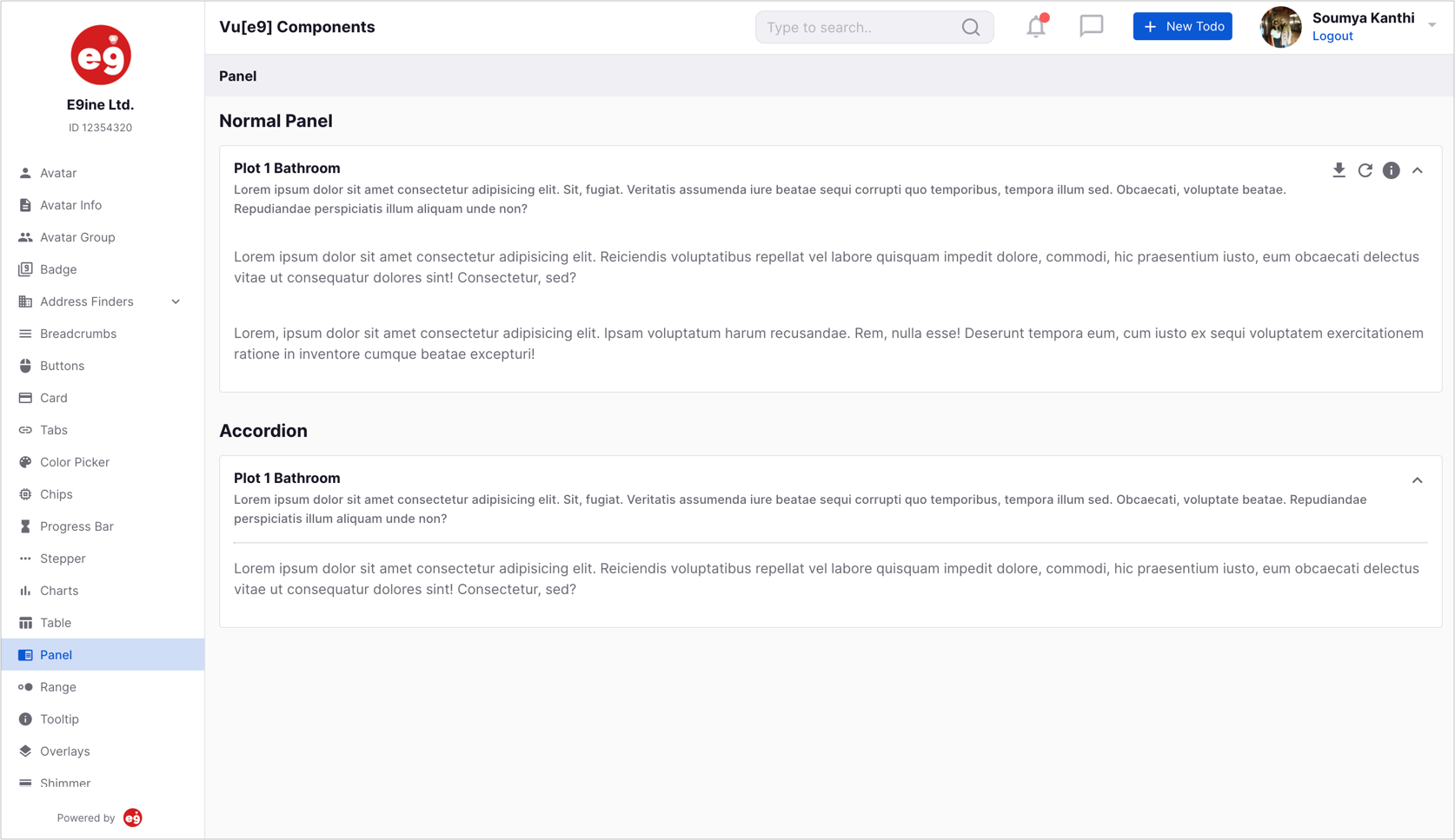
Code
<template>
<div class="app">
<LayoutVariation1 :show-back-btn="true">
<template v-slot:sidebar>
<SideBar :compact="true" :primary="false" :menu="menu">
<template v-slot:sidebarTop>
<div class="logo-wrapper">
<img src="https://htmlsigs.s3.amazonaws.com/logos/files/001/087/329/landscape/e9ineLogo.png" alt="">
</div>
<h6>E9ine Ltd.</h6>
<p>ID 12354320</p>
</template>
<template v-slot:sidebarBottom>
<div class="footer-wrapper">
<span>Powered by</span> <img src="https://htmlsigs.s3.amazonaws.com/logos/files/001/087/329/landscape/e9ineLogo.png" alt="">
</div>
</template>
</SideBar>
</template>
<template v-slot:topbar>
<TopBar :topbar-options="topbarOptions" :avatar-options="avatarOptions" :search-options="searchOptions" :search-text.sync="searchText" :page-title="pageTitle" :logo="logo"></TopBar>
</template>
<template v-slot:breadcrumbs>
<Breadcrumbs></Breadcrumbs>
</template>
</LayoutVariation1>
</div>
</template>
<script>
import {LayoutVariation1,SideBar,TopBar,Breadcrumbs,Tabbar} from '@/e9ine/vue_components';
export default {
components: {
LayoutVariation1,
SideBar,
TopBar,
TabBar,
Breadcrumbs
},
data() {
return {
menu:this.$store.state.sideBarModule.menu,
tabBarMenu:this.$store.state.navModule.menuItems,
searchText:'',
searchOptions:{
placeholder:'Type to search..',
clickAction:function () {
console.log('search clicked');
},
mobile:false
},
logo:{
url:'https://htmlsigs.s3.amazonaws.com/logos/files/001/087/329/landscape/e9ineLogo.png',
mobile:true
},
pageTitle:{
text:'Vu[e9] Components',
align:'left',
mobile:false
},
avatarOptions:{
title:'Soumya Kanthi',
subtitle:'Logout',
imageUrl:'https://66.media.tumblr.com/3f6c3a89a576a4a09a2ea18c5f2d5da9/tumblr_pk0lqkbqM31ss2e34o1_1280.jpg',
size:36,
subtitleOptions: {
clickAction:function () {
console.log('logout');
},
},
avatarActions: [{
name: 'Account',
href: 'https://www.google.com',
}, {
name: 'Navigate',
href: 'https://www.yahoo.com',
}]
},
topbarOptions:[{
icon:'notifications_none',
text:'Notifications',
type:'icon',
pending:true,
clickAction:function () {
console.log('notifications');
},
mobile:false
},{
icon:'chat_bubble_outline',
text:'Messages',
type:'icon',
clickAction:function () {
console.log('messages');
},
mobile:false
},
{
text:'New Todo',
type:'btn',
btnClass:'primary',
icon:'add_circle_outline',
clickAction:function () {
console.log('new todo');
},
mobile:false
}]
};
},
methods: {
logoutUser() {
console.log('logout');
},
},
watch: {
searchText(newVal, oldVal) {
console.log(oldVal+':'+newVal);
}
}
};
</script>
<style lang="scss">
.app {
.sidebar {
.sidebar-top {
text-align: center;
padding: 24px;
.logo-wrapper {
width: 80px;
margin: 0 auto;
}
h6 {
margin-top: 0.5rem;
margin-bottom: 0.5rem;
}
p {
font-size: 0.75rem;
margin-bottom: 0;
}
}
.sidebar-bottom {
.footer-wrapper {
padding: 1rem;
font-size: 0.75rem;
display: flex;
justify-content: center;
align-items: center;
img {
width: 25px;
margin-left: 0.5rem;
}
}
}
&-primary {
.sidebar-top {
h6 {
color: $white;
}
p {
color: $light;
}
}
.sidebar-bottom {
.footer-wrapper {
color: $white;
}
}
}
}
}
</style>
TIP
Control the sidebar & topbar heights using the Sass variables $sidebar-width & $topbar-height so that the whole layout gets auto adjusted for the changed values.
# Variation-2
The Variation 2 creates a simple, responsive page layout with an a topbar, optional sidebar on the right, an optional breadcrumbs bar amd a tabbar at the bottoom all of which are configurable using slots. The content area has a <router-view> that renders the matched component for the given path.
# Slots
sidebar: Use the sidebar slot to add a sidebar to the layout. You can use the Sidebar component inside the slot or add your own custom content.
topbar: Use the topbar slot to add a topbar to the layout. You can use the Topbar component inside the slot or add your own custom content.
breadcrumbs: Use the breadcrumbs slot to add breadcrumbs to the layout for easier navigation. You can use the Breadcrumbs component inside the slot or add your own custom content.
tabbar: Use the tabbar slot to add a tabbar to the layout for quick navigation. You can use the Tabbar component inside the slot or add your own custom content.
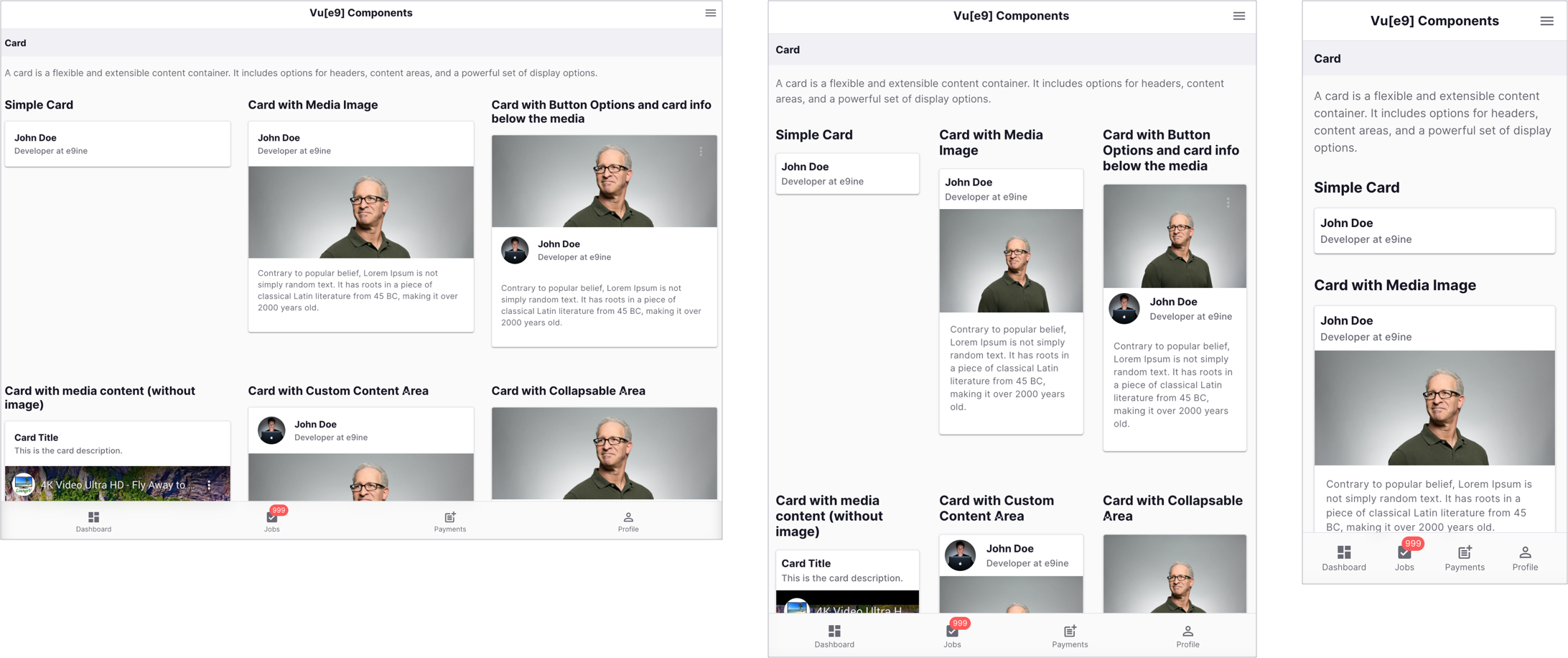
Code
<template>
<div class="app">
<LayoutVariation2 :show-back-btn="true">
<template v-slot:sidebar>
<SideBar :compact="true" :primary="false" :menu="menu">
<template v-slot:sidebarTop>
<div class="logo-wrapper">
<img src="https://htmlsigs.s3.amazonaws.com/logos/files/001/087/329/landscape/e9ineLogo.png" alt="">
</div>
<h6>E9ine Ltd.</h6>
<p>ID 12354320</p>
</template>
<template v-slot:sidebarBottom>
<div class="footer-wrapper">
<span>Powered by</span> <img src="https://htmlsigs.s3.amazonaws.com/logos/files/001/087/329/landscape/e9ineLogo.png" alt="">
</div>
</template>
</SideBar>
</template>
<template v-slot:topbar>
<TopBar :page-title="pageTitle"></TopBar>
</template>
<template v-slot:breadcrumbs>
<Breadcrumbs></Breadcrumbs>
</template>
<template v-slot:tabbar>
<TabBar :menu="tabBarMenu"></TabBar>
</template>
</LayoutVariation2>
</div>
</template>
<script>
import {LayoutVariation2,SideBar,TopBar,Breadcrumbs,Tabbar} from '@/e9ine/vue_components';
export default {
components: {
LayoutVariation2,
SideBar,
TopBar,
Breadcrumbs,
TabBar
},
data() {
return {
menu:this.$store.state.sideBarModule.menu,
tabBarMenu:this.$store.state.navModule.menuItems,
pageTitle:{
text:'Vu[e9] Components',
align:'center',
mobile:true
}
};
}
};
</script>
<style lang="scss">
.app {
.sidebar {
.sidebar-top {
text-align: center;
padding: 24px;
.logo-wrapper {
width: 80px;
margin: 0 auto;
}
h6 {
margin-top: 0.5rem;
margin-bottom: 0.5rem;
}
p {
font-size: 0.75rem;
margin-bottom: 0;
}
}
.sidebar-bottom {
.footer-wrapper {
padding: 1rem;
font-size: 0.75rem;
display: flex;
justify-content: center;
align-items: center;
img {
width: 25px;
margin-left: 0.5rem;
}
}
}
&-primary {
.sidebar-top {
h6 {
color: $white;
}
p {
color: $light;
}
}
.sidebar-bottom {
.footer-wrapper {
color: $white;
}
}
}
}
}
</style>
# Variation-3
The Variation 3 creates a simple, responsive page layout with a topbar and a tabbar at the bottom with a More option that opens up an offscreen menu all of which are configurable using slots. The content area has a <router-view> that renders the matched component for the given path.
Properties
| Property | Type | Default | Required | Description |
|---|---|---|---|---|
| showBackBtn | Boolean | false | If a back button should be displayed for inner states. | |
| topbarLeftOptions | Array | Array of objects for showing the shortcuts on the left within the topbar. Refer topbar-options table below for all the configuration options. | ||
| topbarRightOptions | Array | Array of objects for showing the shortcuts on the right within the topbar. Refer topbar-options table below for all the configuration options. | ||
| searchOptions | Object | Configuration object for the search box. Refer search-options below for all the configuration options. | ||
| searchText | String | The property with which the search input value should be synced with. |
topbar-options
| Property | Type | Default | Required | Description |
|---|---|---|---|---|
| icon | String | Icon to be used for the shortcut. | ||
| type | String | Whether the shortcut should be displayed as an icon or a button. Use icon for icon and btn for button. | ||
| text | String | Text to be shown on hovering the shortcut if type is icon. Will be used for button text if type is btn. | ||
| pending | Boolean | If true, a badge will be showed to the top right of the button or icon. This is usually used to indicate some pending action to be performed by the user. | ||
| click-action | Function | Function to be called on clicking the shortcut button or icon. |
search-options
| Property | Type | Default | Required | Description |
|---|---|---|---|---|
| placeholder | String | Placeholder text for the search box. | ||
| click-action | Function | Function to be called on clicking the search box. |
Slots
topbar: Use the topbar slot to add a custom topbar to the layout. If empty it uses the default topbar.
tabbar: Use the tabbar slot to add a tabbar to the layout for quick navigation. You can use the Tabbar component inside the slot or add your own custom content.
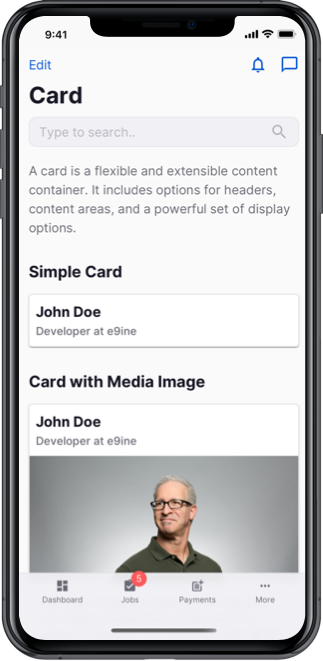
Code
<template>
<div class="app">
<LayoutVariation3 :show-back-btn="true" :topbar-left-options="topbarLeftOptions" :topbar-right-options="topbarRightOptions" :search-options="searchOptions" :search-text.sync="searchText">
<template v-slot:tabbar>
<TabBar :menu="tabBarMenu"></TabBar>
</template>
</LayoutVariation3>
</div>
</template>
<script>
import {LayoutVariation3,Tabbar} from '@/e9ine/vue_components';
export default {
components: {
LayoutVariation3,
TabBar,
},
data() {
return {
tabBarMenu: this.$store.state.navModule.menuItems,
searchText: '',
searchOptions: {
placeholder: 'Type to search..'
},
topbarLeftOptions: [{
text: 'Edit',
clickAction: function() {
console.log('notifications');
},
}],
topbarRightOptions: [
{
icon: 'notifications_none',
text: 'Notifications',
type: 'icon',
pending: true,
clickAction: function() {
console.log('edit');
},
},
{
icon: 'chat_bubble_outline',
text: 'Messages',
type: 'icon',
href:'https://www.google.com'
}
]
};
},
methods: {
logoutUser() {
console.log('logout');
}
},
watch: {
searchText(newVal, oldVal) {
console.log(oldVal + ':' + newVal);
}
}
};
</script>
![Vu[e9] Components](https://htmlsigs.s3.amazonaws.com/logos/files/001/087/329/landscape/e9ineLogo.png)